10 Ways to Make Your System Work Faster: A Simple Guide for Everyone
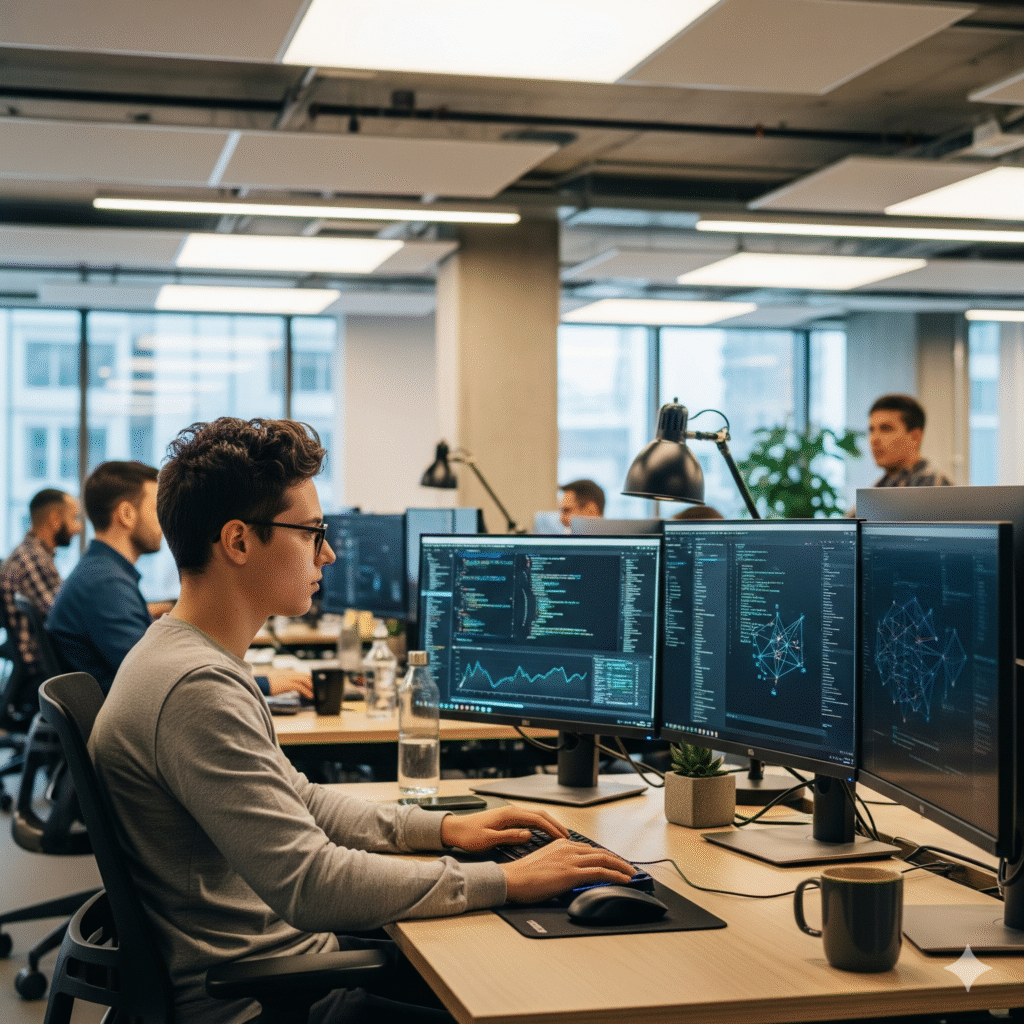
Is your computer feeling sluggish? Over time, even the most powerful systems can slow down due to a buildup of unnecessary files and programs. Whether you’re a home user or a business professional, a faster system means better productivity and a less frustrating experience.
You don’t need to be a tech expert to boost your system’s performance. Here are 10 simple, effective ways to speed up your computer, laptop, or desktop, making it feel like new again.
1. Uninstall Unused Programs
Too many unused programs can consume storage and run background processes that slow down your computer. Unused software not only takes up valuable storage space but can also run processes in the background that consume your system’s resources.
- Action: Go through your installed programs list and uninstall anything you haven’t used in months.
2. Manage Startup Programs
Does your computer take a long time to boot up? Many applications are set to launch automatically when you turn on your system. This can significantly increase your startup time and slow down your PC from the moment you log in.
- Action: Open your Task Manager (Ctrl + Shift + Esc on Windows) or go to System Settings and disable non-essential programs from running at startup.
3. Clear Temporary Files and Browser Data
Every time you browse the web or open an application, your system creates temporary files and caches. Over time, these can accumulate and slow down your performance.
- Action: Regularly use your system’s built-in cleanup tool or a reputable third-party cleaner to delete temporary files, browser cache, and old downloads.
4. Run Regular Malware & Virus Scans
Malware, spyware, and viruses can operate discreetly in the background, consuming your CPU and memory. This is a common, and often overlooked, cause of a slow-performing system.
- Action: Use a reliable antivirus and anti-malware program to perform a full system scan at least once a month.
5. Keep Your Software Up to Date
Software updates aren’t just for new features. They often include critical performance improvements, bug fixes, and security patches that can help your system run faster and more efficiently.
- Action: Make sure your operating system, web browser, and other key applications are set to update automatically.
6. Restart Your Device
A simple restart can be a surprisingly effective fix. It clears out your system’s memory (RAM) and closes any lingering background processes that may be draining resources.
- Action: Instead of just putting your device to sleep, shut it down completely at least once a day or every few days.
7. Clean Up Your Desktop
A desktop cluttered with dozens of files, folders, and shortcuts can impact your system’s loading speed. Every icon is a file that your system has to render.
- Action: Move files from your desktop to appropriate folders in your documents or a dedicated storage drive. Keep only the shortcuts you use most often.
Hardware Upgrades for a Major Boost
The following two steps require a small investment but can provide the most dramatic speed increase.
8. Upgrade to an SSD
If your computer still uses a traditional Hard Disk Drive (HDD), upgrading to a Solid-State Drive (SSD) is the single best way to improve performance. SSDs access data much faster, leading to quicker boot times, faster application loading, and overall responsiveness.
9. Add More RAM
If your system struggles with multitasking or freezes when you have many browser tabs open, it might be running out of memory. Upgrading your Random-Access Memory (RAM) allows your computer to handle more tasks at once without slowing down.
10. Disable Visual Effects
For older computers, the “fancy” visual effects and animations in your operating system can consume a surprising amount of resources.
- Action: On Windows, you can adjust your performance options to disable features like animations and transparent windows, giving you a noticeable speed boost.








